How to Increase the Size of your Hard Disk in windows 10
Increase the Size of your Window Hard Disk up to 2TB from Creating Virtual Disk feature in Window 10. With this trick, you can create Fake Hard Disk in your Computer with 2TB Size.
Increase the Size of HardDisk in Window 10
And the most interesting thing is you can save your data like movies, music and songs in this drive. But this virtually created hard disk linked with your computer drive.
With this trick you can show off your friends, you have more hard disk size than other people.
1. Search Disk Management in Window Search Box and select Create and format hard disk partitions.
2. Now you see Disk Management dialog box in your screen. Select Action in the menu bar and click on Create VHD in your Computer.
3. Now a new dialog box appears in your screen. First click on browse and make a .vhd file in any of your drives. Select GB and put 1999 value in the box. Make sure you select Dynamically expanding option and click on OK button.
4. Select Disk 1999GB, Right- Click on it and choose Initialize Disk.
5. In this box all things are already right, just click on OK button.
6. Right Click on 1999 GB Unallocated Drive and select New Simple Volume.
7. Click on Next button.
Click on Next button.
Click on Next Button.
Click on Next Button.
Click on Format Disk and move to next steps.
Click on Start button and you successfully Create a 2TB Virtual Disk in Window 10.
Now You see 2TB Virtual Hard Disk in Window 10 from File Explorer.
Increase the Size of HardDisk in Window 10
And the most interesting thing is you can save your data like movies, music and songs in this drive. But this virtually created hard disk linked with your computer drive.
With this trick you can show off your friends, you have more hard disk size than other people.
1. Search Disk Management in Window Search Box and select Create and format hard disk partitions.
2. Now you see Disk Management dialog box in your screen. Select Action in the menu bar and click on Create VHD in your Computer.
3. Now a new dialog box appears in your screen. First click on browse and make a .vhd file in any of your drives. Select GB and put 1999 value in the box. Make sure you select Dynamically expanding option and click on OK button.
4. Select Disk 1999GB, Right- Click on it and choose Initialize Disk.
5. In this box all things are already right, just click on OK button.
6. Right Click on 1999 GB Unallocated Drive and select New Simple Volume.
7. Click on Next button.
Click on Next button.
Click on Next Button.
Click on Next Button.
Click on Format Disk and move to next steps.
Click on Start button and you successfully Create a 2TB Virtual Disk in Window 10.
Now You see 2TB Virtual Hard Disk in Window 10 from File Explorer.








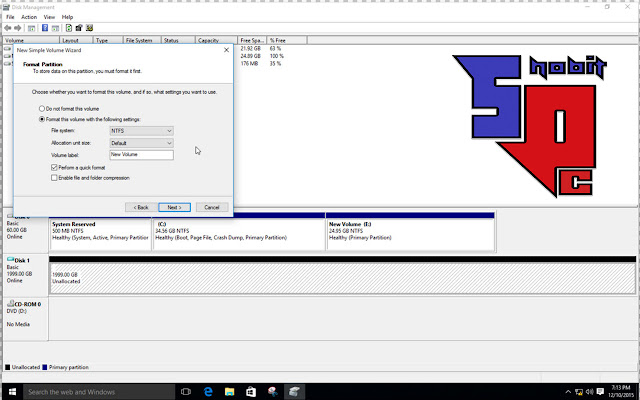












No comments: